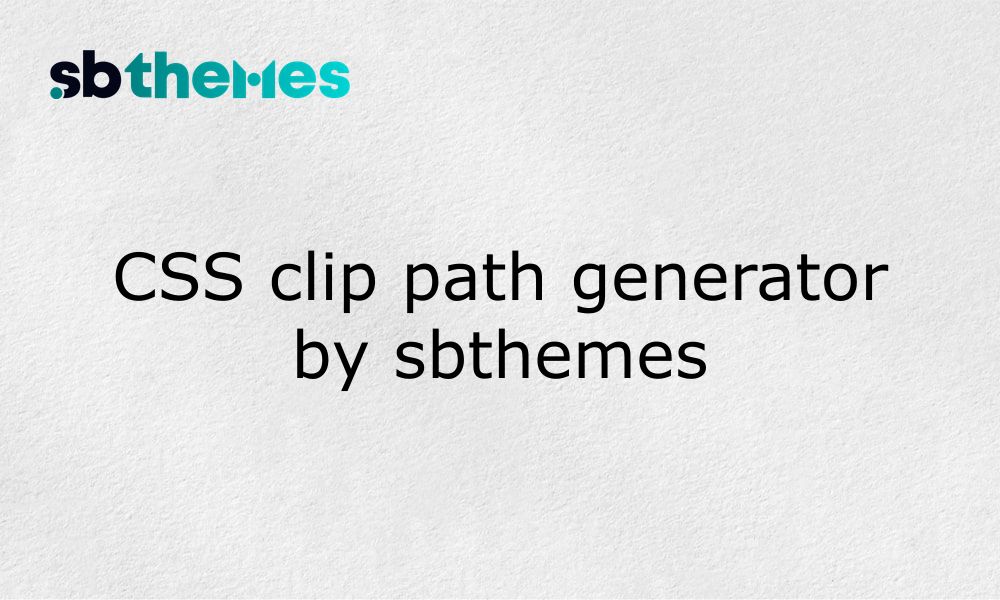If you spend any time building websites, you know most stuff looks like a bunch of rectangles. That’s because everything, images, buttons, cards starts as a basic box. It’s easy, but sometimes you want to do something new that gets people’s attention. Think circles, hexagons, slanted shapes and crazy angles instead of the usual squares and rectangles. That’s what CSS clip path helps you do. And with the free CSS Clip Path Generator from sbthemes, you don’t have to mess with complicated code or spend hours tweaking numbers. You just drag, drop, copy and paste. I’ll walk you through how it works, what you can do with it and how it fits with other design tools.
What’s a CSS Clip Path, Anyway?
Let’s start with the basics. A “clip path” just means cutting out a shape from a web element, like an image or a div. Everything outside the shape gets hidden. You’re not actually deleting part of the image. it’s still there, but nobody sees it. Instead of all squares, you can make circles, polygons, blobs or cool jagged edges. CSS gives you a property called clip-path for this. So when you make a shape (like a polygon or ellipse), then use clip-path on your element, it shows only the part that fits inside the shape.
Here’s a basic CSS example:
img {
clip-path: circle(40%);
}This takes your image and makes it a circle.
But when you want something more complex, like a star shape or a custom polygon, doing it by hand is tough. You’d need to know all the points on the polygon and those have to be typed as X and Y values, usually as percentages. It’s not fun. That’s where a generator comes in think of it as a drawing tool for shapes and it gives you the code.
The sbthemes CSS Clip Path Generator: What It Does
So sbthemes made a tool just for this job. You don’t have to do any math or handwrite a bunch of numbers. The tool is super visual, kind of like using Figma or Canva, but only for shapes and CSS.
Here’s what you do:
Pick a starting shape (polygon, circle, ellipse or inset)
Drag the points or handles to reshape it
Watch the shape change on the screen
Copy the exact CSS code from the output
Paste it into your website’s CSS styles
That’s it. The page also shows you a preview, so you see what it’ll look like before you copy anything. You’re getting instant feedback. Plus, if you’re not happy with the result, just keep adjusting and see how the code changes.
Visit CSS clip path generator tool
Why Use This Tool?
Most people use clip path generators for a few reasons:
Save time: no need to figure out coordinates by hand.
Make mistakes less likely: it calculates everything for you.
Try lots of ideas: if you’re not sure what shape you want, just drag stuff around until it looks good.
Learn visually: as you move points, you see code change.
Get precise results: the code comes straight from your shape, so it matches what you see.
If you’ve ever tried doing polygons manually, you know why this matters. Getting eight or twelve points to line up and not mess up the design takes ages. Here, you just move stuff with your mouse.
Getting Started: Step-by-Step
Let’s go through the steps if you’re using the tool for the first time.
1. Choose Your Shape
You’ll usually see options for the base shape right away. Maybe you want a circle for a profile picture. Or maybe you need a polygon for a jagged edge. Start by clicking the shape closest to what you want.
2. Drag and Edit Points
If you picked a polygon, you’ll see a bunch of dots on the outline. Grab a dot and move it around. Want more points for a complex shape? Add them with the “+” button or whatever the interface offers.
3. Copy the Code
There’s a big output box where the CSS clip-path code updates as you work. Once it looks right, copy the code with a click. You don’t have to select anything manually.
4. Paste into Your CSS File
Go to the part of your site you want to style, then paste the clip-path CSS. For example:
.profile-pic {
clip-path: polygon(50% 0%, 100% 100%, 0% 100%);
}That would give you a triangle-looking profile picture. You can use it for images, divs, buttons anything blocky.
Examples That Actually Matter
Let’s skip the abstract stuff. Here’s what you might actually do with clip path shapes.
- Make Your Images Stand Out
Tired of square team member photos? Use clip-path to turn them into circles, hexagons or speech bubble shapes. Recruiters and creative agencies often want this.
- Creative Buttons & Links
You can make buttons diamond-shaped or angled. It’s different than the usual “border-radius: 4px” stuff.
- Section Dividers
Let’s say you’ve got a hero section and want to break the edge with a slanted polygon instead of a straight line. Clip path lets you do that. Same for footer or feature blocks.
- Navigation Menus
You can make nav links look like tabs, flags or badges. Makes the site more interesting, without needing images.
- On-hover or Animated Effects
Animate the clip-path from one shape to another. For example, a profile pic could change from a square to a star when you hover. Combine with CSS transitions.
Browser Stuff: Do You Need to Worry?
Most browsers handle clip-path fine these days, so unless you’re targeting super old versions (Internet Explorer, early Android), you’re okay. You can check compatibility online if you’re working for a huge company or government website.
You normally don’t need vendor prefixes. Just use clip-path: directly.
Other Handy Tools on sbthemes
If you’re enjoying CSS experiments, there’s more to try. sbthemes packs in several other free tools that work for different design tasks:
Glassmorphism Generator: Gives you the “frosted glass” effect blur, opacity, background color. Works for cards and overlays.
CSS Box Shadow Generator: Makes custom shadows for boxes, cards and buttons. Lets you adjust blur, color, spread and angle.
CSS Triangle Generator: Draws triangles with pure CSS handy for arrows, pointers or decorative accents.
CSS Gradient Generator: Lets you mix colors and set direction (linear, radial) with a nice visual interface. Use for backgrounds, buttons, overlays.
CSS Cubic Bezier Generator: If you’re animating stuff, this helps you set how fast or slow things move. You drag curve points and it generates the timing function.
Color Converter: Change colors between HEX, RGB, HSL, CMYK good for consistency if you switch tools.
CSS Pattern Generator: Quickly makes seamless background patterns stripes, dots, waves for headers, sections or even full pages.
You don’t have to sign up or pay, just load the tool and start clicking.
Tips for Better Results
Here’s a few things I’ve learned messing with clip paths and generators:
Keep shapes simple. Too many points and it gets hard to understand or animate.
Check your site on mobile. Odd shapes might cut into your content or mess with layout. Always preview on phone screens.
Use clip path for big, bold parts. If you make text or small buttons with weird shapes, users might struggle. Focus on hero blocks, images, main sections.
Combine with gradients and shadows. Use the gradient and shadow generators to style the inside of a clipped element. Makes for cool layered effects.
Don’t overdo it. If every part of your site is a fancy polygon, it stops being special. Use clip-path to highlight, not to decorate everything.
How It Fits With Your Design Workflow
When you add clip paths, you can rethink how your site looks. You can break up the grid, highlight certain parts or add shapes that fit your brand. If your style guide is all about rounded corners, use circles or ovals. If you want a sharp, tech-y feel, go for polygons or triangles.
These shapes also help you get creative without reaching for images which saves bandwidth and makes sites load faster. Plus, if you change your mind, you can just adjust the points and paste new code. No Photoshop, no exporting, no fiddling with SVG files unless you want to.
Who’s This For?
Just about anyone who builds websites. If you’re a designer, you can hand off code snippets to your dev team. If you’re a developer, you get to skip manual calculations and work faster.
If you’re new to CSS, the tool teaches you what’s possible move some points, watch code change, see if you can break stuff. For seasoned pros, it’s a quick way to get fine-tuned results, especially for hero sections or feature showcases.
What Can’t It Do?
Let’s be honest: CSS clip path has limits.
It’s for shapes not for stuff like photo blurring or cropping content based on text.
It doesn’t create SVG graphics (but you might use both together).
Your shape is just a mask if you want something that moves, you’ll need to combine with transitions or JavaScript.
Some older browsers ignore complex polygons or new CSS shapes.
But for fast web design experiments and slick UI, it’s hard to beat.
Making Things Easy for the Reader
sbthemes’ site keeps the interface simple. If you get stuck, you just reload and start fresh. No instructions are needed, but you can always experiment and see what happens.
Internal linking helps you jump between related tools. If you’re on the Clip Path Generator, check out the Glassmorphism Generator for backgrounds, then use the Box Shadow Generator for shadows all with previews and code ready to copy.
You won’t get stuck in menus or have to dig for the right button. It’s straightforward and all the tools are set up for quick use.
Final Thoughts: Should You Try It?
If you want to stop your site from looking like every other blog or store, start with the CSS Clip Path Generator. Make some unusual shapes, preview how they look and copy the code. You’ll get a more creative site with a bit of visual interest, without learning a bunch of new syntax.
And when you want backgrounds, gradients, shadows or color matching, the other tools from sbthemes are worth a look. They make the little things easier, so you can spend time designing and not fiddling with code.
So if you haven’t played with clip-path yet, give it a shot and see what you come up with. And if you want to try glass effects, shadows or matching colors, check out the other sbthemes tools (find them on the same site). You’ll work faster and get a site that feels custom.
Recent blog
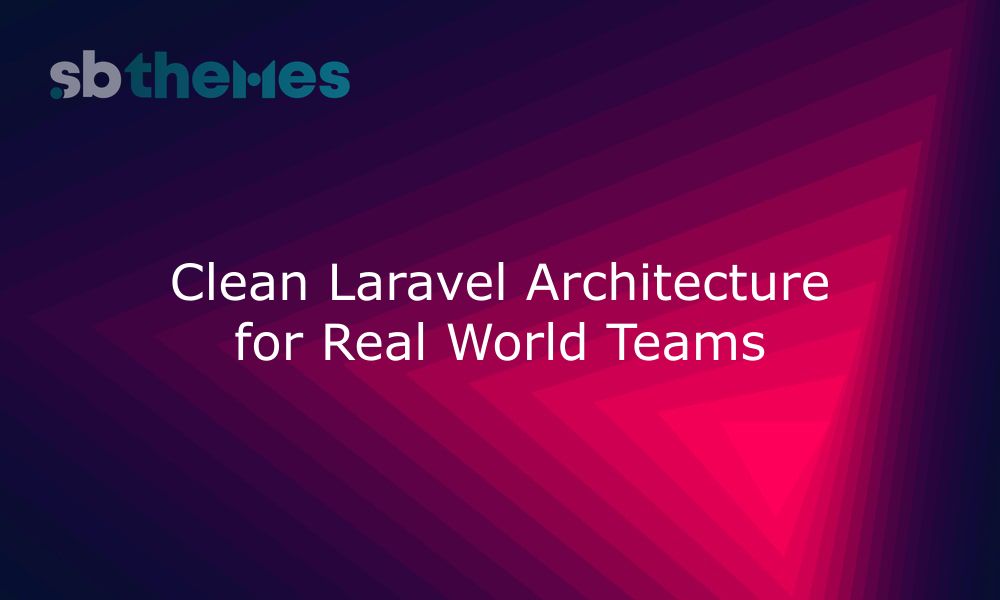
Learn how to build Laravel apps that scale without chaos. Practical tips on structure, clarity, and maintainability for long term success.
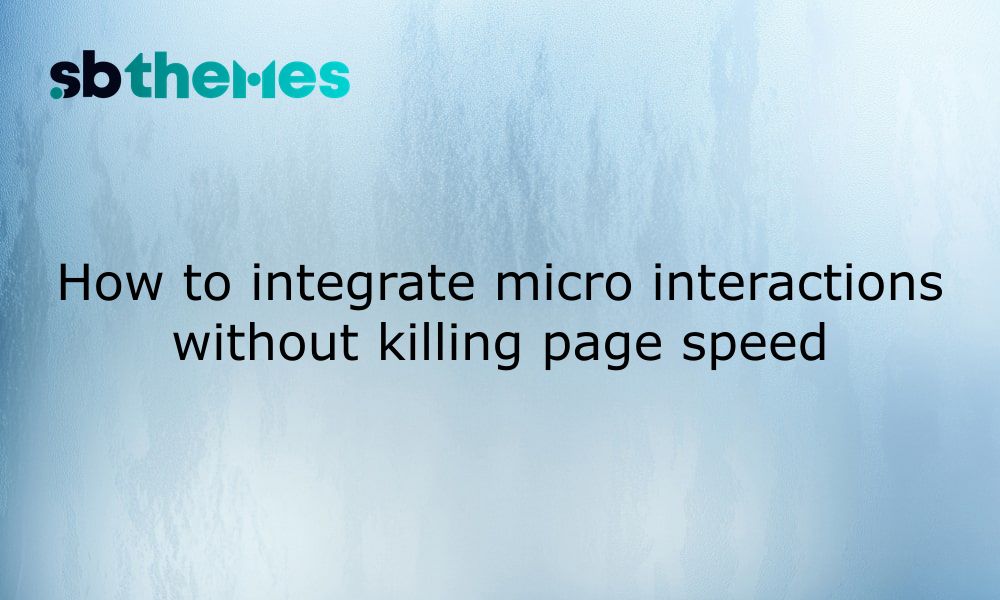
Add smooth micro-interactions to your website without slowing it down. Learn lightweight, user-friendly animation tips for better UX and speed.
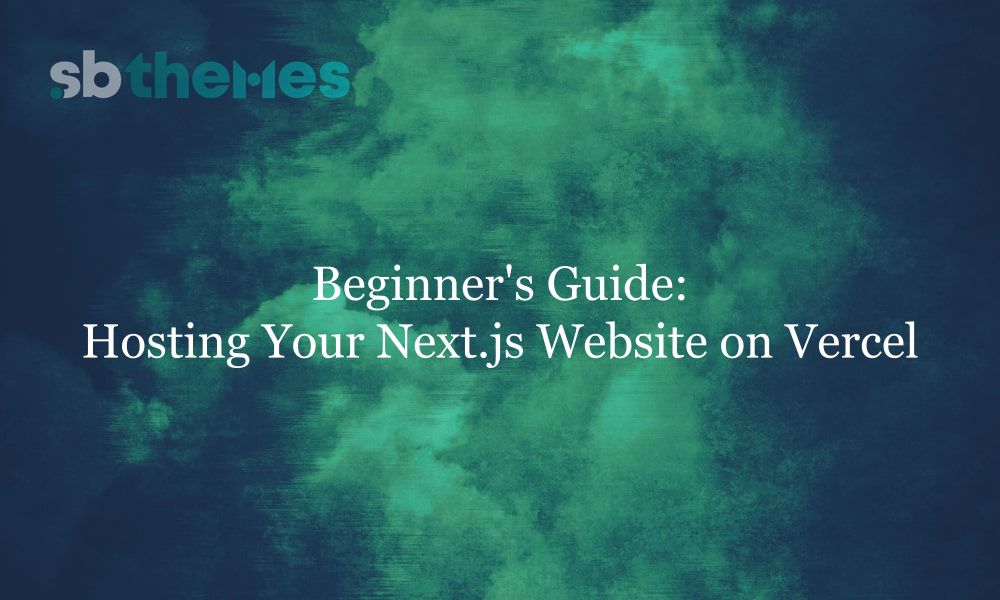
Learn how to easily host your Next.js website on Vercel with this step-by-step beginner’s guide. Get your site live in minutes no dev experience required!
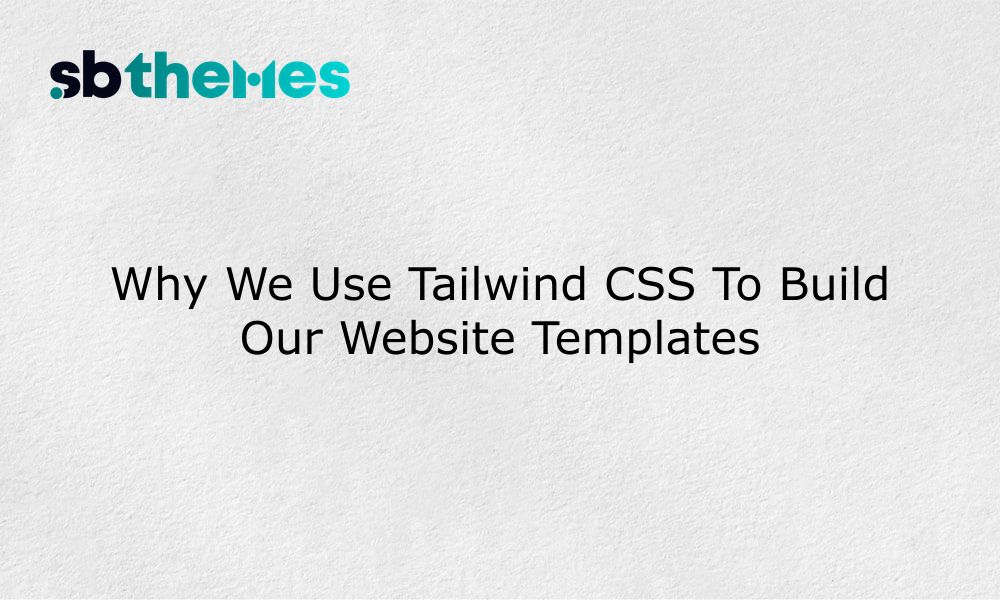
Tailwind CSS helps us create modern, flexible templates. Here’s why we trust it and why it’s a smart choice for your next website.
Stay updated with our weekly newsletter
No Spam. Only high quality content and updates of our products.
Join 20,000+ other creators in our community